Time entries
Overview
The "Time entries" page can be used to evaluate time entries and to create working time or project reports. Another application is the correction of working times and project times across different employees.
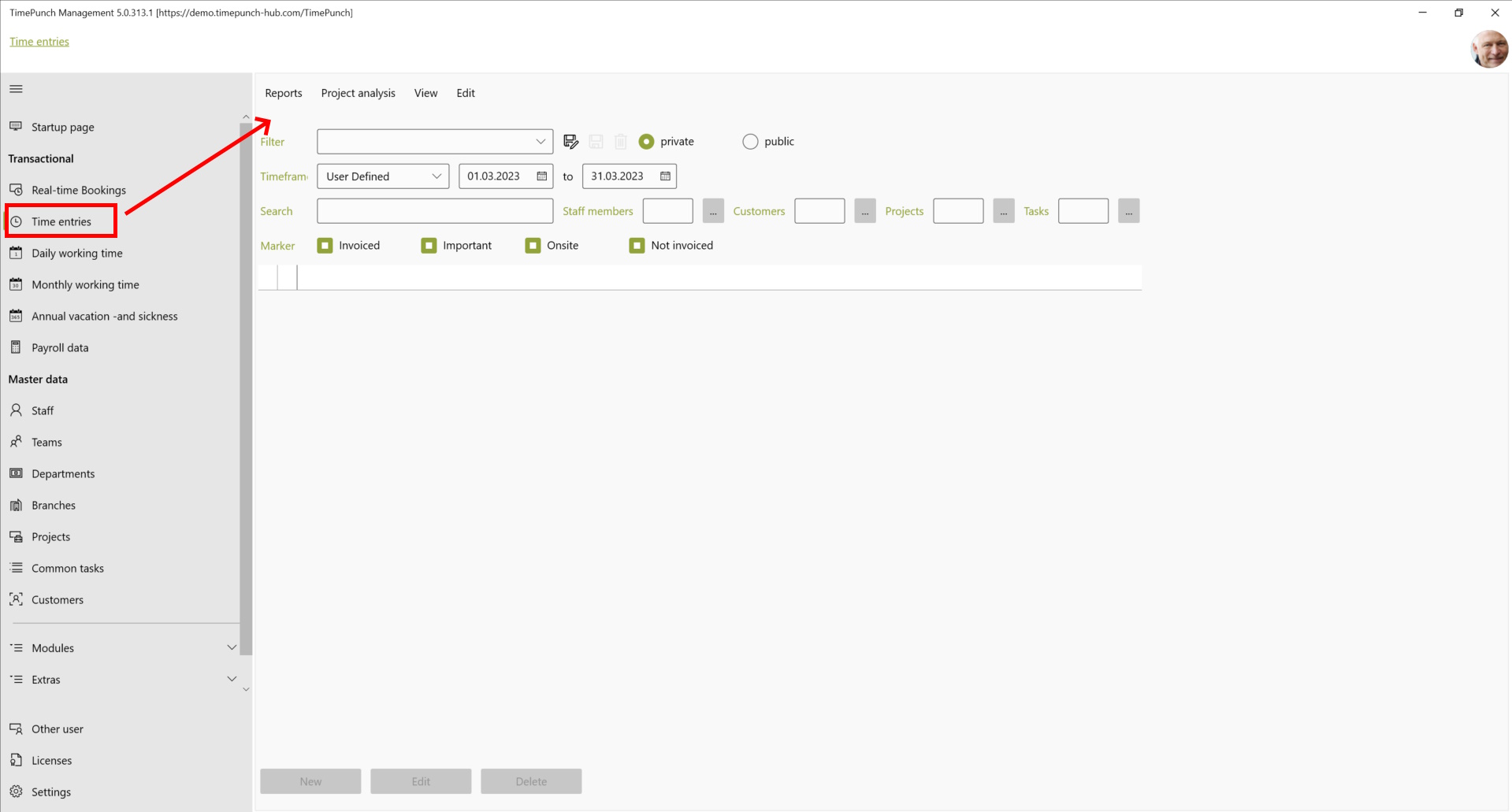
When the worksheet is opened, only an empty filter mask is visible. This is used to filter the desired data.
Filtering time entries
Once a filter has been set, it can be saved as a private or public filter using the "Save" and "Save as" buttons. This allows data to be called up quickly and repeatedly. For example, a filter across different projects and staff members would be conceivable.

Filter options
TimePunch offers a variety of filter and search settings with which you can search through time entries.
Filter by time period
Time entries can be filtered according to their timestamp. You can either select a predefined time period, such as the last month or the current year, or enter the start and end date manually.
Filter by description text
Time entries can also be filtered according to their description text. The time entries are then searched according to the free text entered in the "Search" field. It is also possible to search for empty description texts. To do this, open the drop-down menu in the search field and select "Entries without description".
Filter by employee, customer, project and activity
All time entries can also be filtered according to the assigned employee, customer, project and task. In addition to the search field for the description text, there are various search boxes for employees, customers, projects and tasks. Next to each of these is a button with three dots. If this is clicked, a dialogue opens in which the specific criteria can be selected and used as a search filter.
Create and edit time entries
On the time entries page, time entries can be subsequently edited and newly created.
This can be done either by double-clicking (by keyboard with a return) on the entry or alternatively by using the "New" or "Edit" button.

Tip : You can edit several time entries quickly and elegantly if the time entries are saved with "Apply". Then the The edit dialogue then remains open and a new line can be selected directly in the individual entries. This saves closing and opening the dialogue.
Assigning a project and task
If you want to change the project and task for one or more time entries, you can use the "Assign project/task" function. To do this, select the individual entries and then right-click to select "Assign project/task" from the context menu.
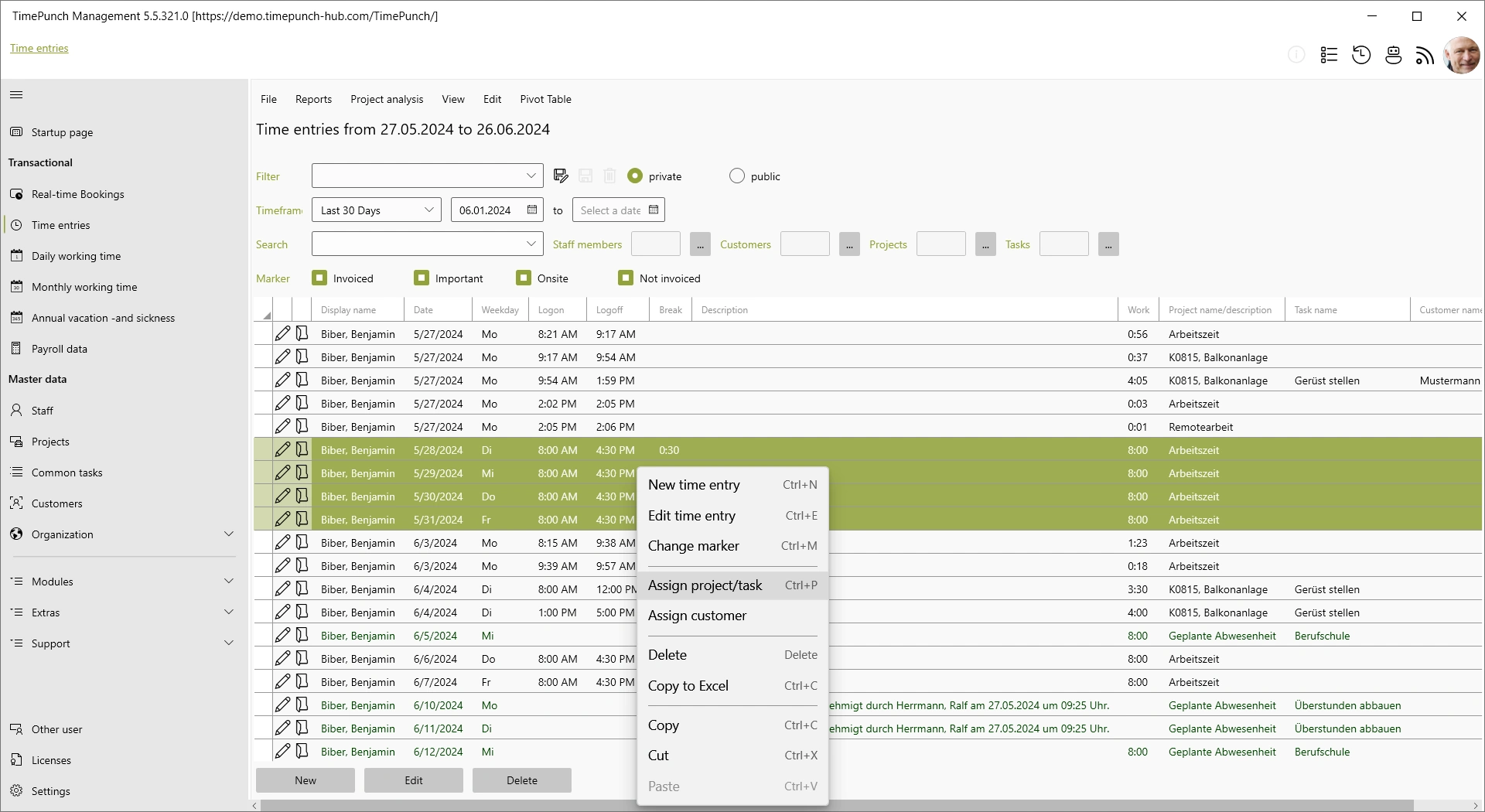
A dialogue for selecting the new project and task opens.
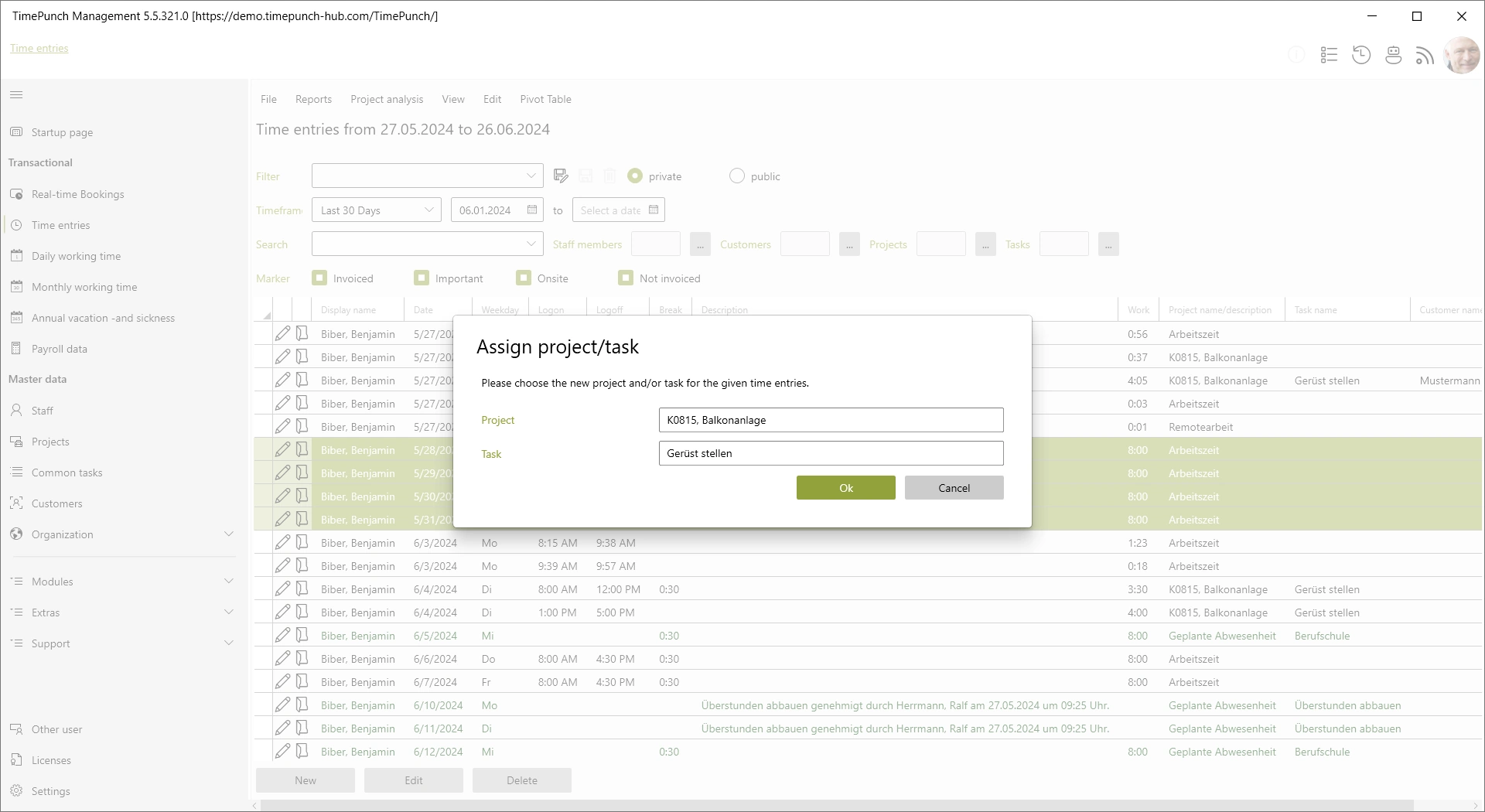
By confirming the dialogue with "Ok", the selected time entries are saved with the new project and task.
Assigning a customer
If the assignment to the customer is to be changed for one or more time entries, the "Assign customer" function can be used for this. To do this, select the individual entries and then right-click to select "Assign customer" from the context menu.
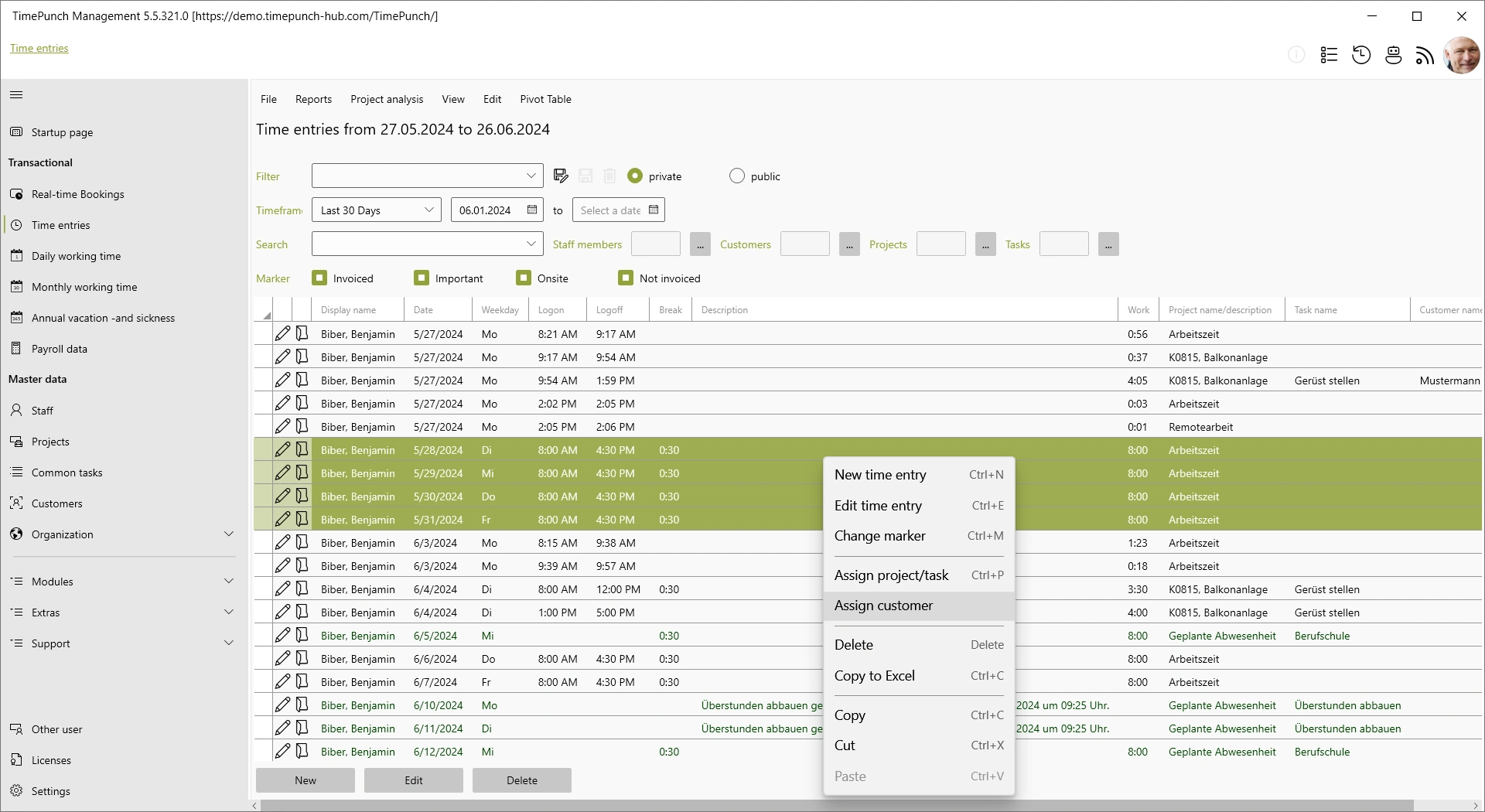
A dialogue for selecting the new customer opens.
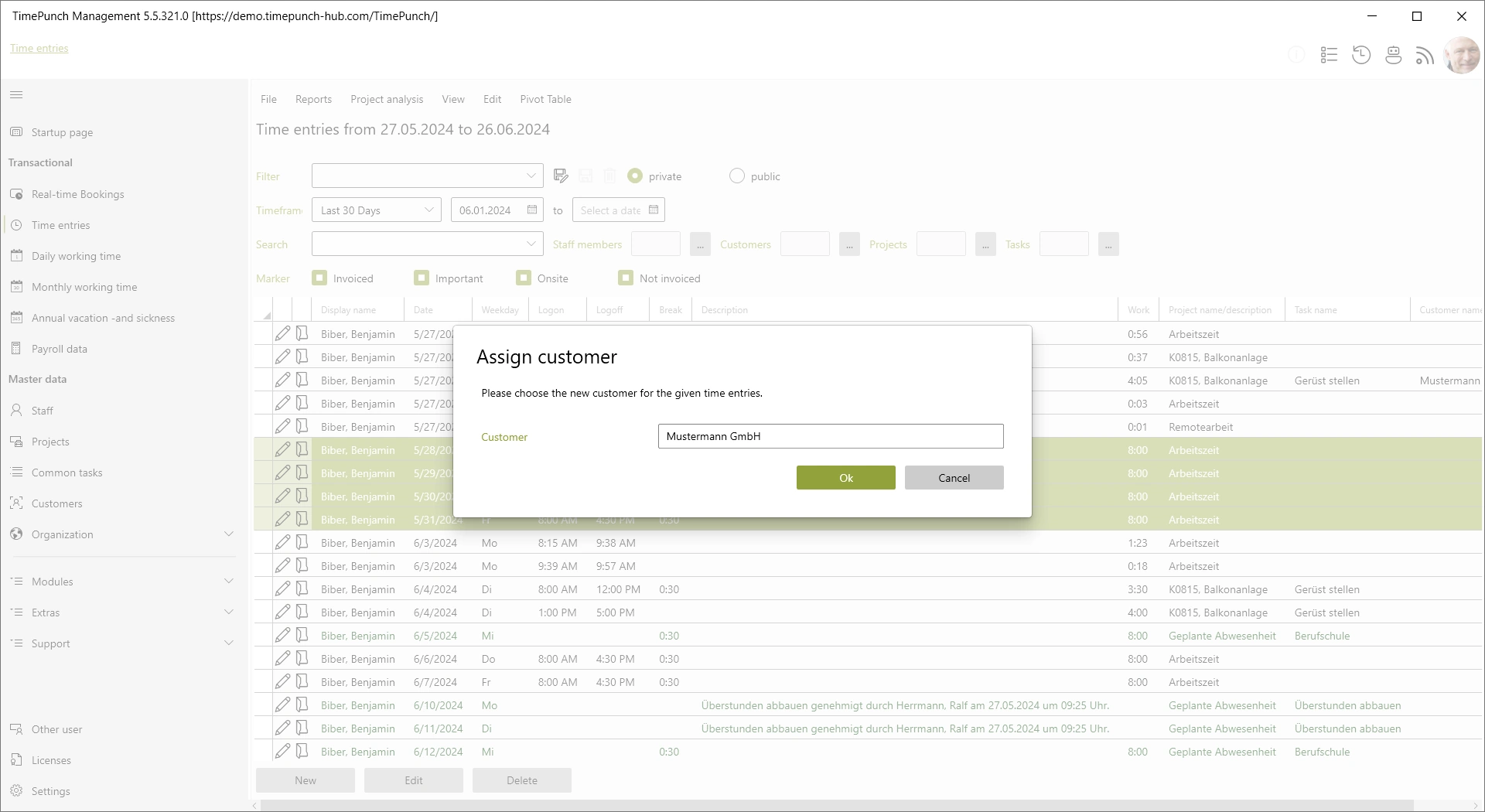
By confirming the dialogue with "Ok", the selected time entries are saved with the newly assigned customer.
Opening reports
The set filter can serve as a basis for further evaluations. It is possible, for example, to create project statements or timesheets from the filtered data. from the filtered data.

Individual reports and evaluations
If you have your own report templates or wishes, we are happy to offer our support. We create customised reports and reports and evaluations according to your templates. In this case, please send us an email to: support@timepunch-info.de